You can reassign or terminate workflows you've initiated.
What do you click to review a document in the online viewer?
Ready to test your skills?
Workflows Essentials Quiz
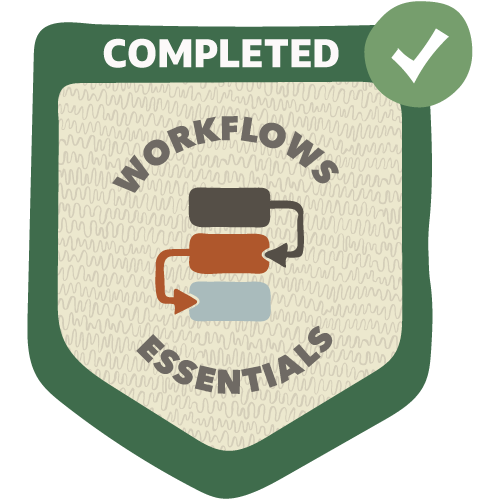 Complete the quiz
Complete the quizto earn your badge
Workflows Essentials
Learn the basics of Workflows in minutes!
What is Workflows?
Workflows help your team get document reviews done, whether you’re managing the review process, or you’re one of the reviewers.
Create a Workflow Template
As the Workflows Administrator, you can quickly set up a drag and drop Workflow Template for documents that go through an identical review and approval process.
Start a workflow
Add documents to a workflow, then transmit them to a set of reviewers.
Find Documents for review
Open workflow documents for your review.
Review documents assigned to you in a workflow
Review, mark up, or replace documents in a workflow.
Track and manage your workflows
See the progress of documents at each step in a workflow.
Aconex Accredited: Reviewing documents Course
In this course, we’ll look at what you need to do if you are asked to review documents that are included in a workflow and how we can report on the workflows.
Click this tab while watching a video to view the transcript.
What is Workflows?
Workflows help your team get document reviews done, whether you’re managing the review process, or you’re one of the reviewers.
Create a Workflow Template
As the Workflows Administrator, you can quickly set up a drag and drop Workflow Template for documents that go through an identical review and approval process.
Start a workflow
Add documents to a workflow, then transmit them to a set of reviewers.
Find Documents for review
Open workflow documents for your review.
Review documents assigned to you in a workflow
Review, mark up, or replace documents in a workflow.
Track and manage your workflows
See the progress of documents at each step in a workflow.
Aconex Accredited: Reviewing documents Course
In this course, we’ll look at what you need to do if you are asked to review documents that are included in a workflow and how we can report on the workflows.
Click this tab while watching a video to view the transcript.
What is Workflows?
Workflows help your team get document reviews done, whether you’re managing the review process, or you’re one of the reviewers.
Workflows are a powerful process management tool that makes the document review process structured, simple and consistent. Keep reviewers on track with the right timelines, instructions, and defined outcomes. Whether you're a reviewer or process admin, Workflows is all about making reviews easier.
Document reviews can get messy and complicated. There's a whole lot of back and forth, and sometimes you can find yourself working across multiple systems, inboxes, documents, and folders.
It can also be unclear what the next steps are and who's meant to be involved - does Jim need to be part of the design review? Or would it be better to get Priya to have a look?
You're trying to keep tabs on everything. What's the status? Who is holding us up? Is everyone is following the right process? How do I track and log our reviews?
In Aconex, Workflows allows you to create a series of predefined steps and flows for a document to go through, so whether it's Jim or Priya, everyone is connected and the way forward is always clear.
Workflows give you the flexibility to create customized templates for any documentation that needs to be reviewed, approved, and tracked.
With the online viewer, markups and stamps are easily added to documents as they move through the review process. Need to check the status of your workflows? Aconex Reports has you covered with predefined or customizable reports at your fingertips.
Our templates take the guesswork and ambiguity out of your review process, so things flow smoothly and efficiently.
So how does it work? Like the best things in life, it's pretty simple.
Let's start by creating the template.
Admins users with permissions can set up a workflow template that defines every step in the review process, for any type of document. Predetermine who reviews when, and how long they have to review before passing it down the line.
Users with permission can kick off a workflow. They become the initiator.
The initiator manages the document through the process, so they have some extra tools to keep things flowing smoothly. For example, they can reassign a step to someone else or even terminate the workflow entirely if it's a 'start again' situation.
Once the process has started, Aconex guides users through the workflow, so you and your team will always know what documents you need to review and how to review them.
Reviewing is easy with the online viewer. Add comments, attach files and create markups on the document.
Or you can simply upload an updated file if that's your organization process.
If your review needs to go through its own mini-review, no problem. There are subworkflows for those more intricate review processes.
Once your review is done, submit it with an outcome status, such as approved or rejected. This determines what happens next in the process, based on the template rules.
Every comment and outcome for each reviewer becomes a part of the audit trail so it's easy to keep track of statuses and catch bottlenecks before they become problems.
Aconex Workflows are designed to make your review processes easier to manage, whether you're a creator or a reviewer.
What is Workflows?
Create a Workflow Template
As the Workflows Administrator, you can quickly set up a drag and drop Workflow Template for documents that go through an identical review and approval process.
Today we're creating a Workflow template. Each project needs at least one Workflow template. The template defines the sequence of steps and rules for the Workflow, and must be created before starting a Workflow. These rules are usually based on standardized project procedures and agreed with project stakeholders.
Let's begin. Select the Workflows menu, and choose Template.
We'll give the template a name and description, using widely accepted terminology to help us find it later.
The details entered in the workflow note appear on the workflow transmittal and document review page, so let's make sure it provides useful instructions for the reviewers.
Now, we'll set important attributes that define the behavior of the workflow:
- The Review Status Sets are the possible outcomes of a step, such as approved or rejected. These are defined by the project administrator.
- Next, we'll choose how the final outcome of the review is decided.
'Final step outcome' means the lead reviewers' final review determines the outcome.
'Lowest of all step outcomes' means the lowest outcome of any reviewer decides the overall outcome. So, if anyone rejects a document, the entire workflow is rejected. - Initiator options allow the workflow initiator to make changes such as editing the steps and duration defined in this template.
- Default Step Completion Rules can be set at each step, but you can use this dropdown to apply a default. We can decide how parallel steps are completed and what happens on the rejection of any step.
- The reason for issue is applied to any workflow transmittals.
- Final Transmittal allows you to add recipients to the last transmittal at the end of the workflow. These are in addition to those added by the workflow initiator and will be able to view the workflow outcome.
Let's build out the workflow steps by dragging and dropping,
Steps can be linear or stacked on top of each other for parallel reviews. Let's add a lead reviewer step at the end.
We'll set an expected duration for each stage of the review. This is the number of days the participant has to complete a step before it is overdue. The total duration of the workflow is shown here.
Now we'll add the details for each step. Click the arrow icon and enter the step name - something meaningful and widely acceptable.
We'll add the reviewer that will complete this step. We can add multiple reviewers or a group. If required we can also CC non-reviewers to keep them in the loop.
Let's complete the remaining step details of the workflow.
For each step within the workflow, we can adjust the completion rules. Clicking the arrow icon between the steps changes the completion rule that was set by default.
We can save the template without activating it and finalize the details later.
Let's Activate it so we can start using it. Once the workflow template is activated, the number of steps and the layout cannot be changed.
Congratulations, you are now ready to create your first workflow template.
Create a Workflow Template
Today we're going to start a workflow. But first, need to identify the documents to be reviewed. Let's head to the Document Register and search for them.
We'll select the document type as “Drawing”, and status as “For Review”. We can select one or more documents to be reviewed.
Under 'Transmit', select 'Start a Workflow'.
We can also start workflows from a transmittal we received. Let’s find a recent transmittal and select some documents.
Let's begin the process.
Here are the documents we selected earlier. We can add more by clicking here.
We can add supplementary files here. These might be instructions for reviewers or other relevant files that aren’t intended for review.
Let's click next.
We'll select a template that forms the structure of the workflow. We can search for it by name or organization.
Here's a template we created earlier.
On the next screen we can change the name of the workflow and provide additional instructions for the reviewers.
Let's set the reason for issue.
Depending on the Template, we can make changes to the workflow duration and participants.
Let's give the Lead Reviewer some more time.
Now we're happy with the workflow details, let's click “Submit” to start the workflow.
A workflow transmittal will be sent to the participants added in the first stage of the workflow.
Congratulations, you are now ready to start your first workflow.
Start a Workflow
Find Documents for review
Open workflow documents for your review.
Today we'll learn how to find documents to review in a workflow.
There are a few ways to locate documents requiring your action. To start with let's look at the Tasks screen.
Here we can see workflows "Awaiting your Review”.
The number in brackets after the workflow number tells us how many documents require review.
We can also see the workflow name, the step name and due date.
The oldest 10 items are shown, but we can click View All to see all items requiring action.
Clicking the workflow number will let you see the documents awaiting review.
But, before we continue, let's look at one more method we can use to find Documents for review.
From Workflows, select 'Assigned to me'. This searches for all workflows, and their documents requiring your action. We can refine the search criteria or scroll to find the workflow we want to review. Clicking the action icon with the green tick will take us to the Document Review screen.
Here we can download the file, and view the document’s properties.
Select specific files or all files to download them as a zip file on your computer.
Any supplementary files attached to the workflow are found in the Supplementary Files tab. As before, you can download individual files, or use a zip file to download selected items.
Congratulations you are now ready to find documents to review.
Find Documents for Review
Review documents assigned to you in a workflow
Review, mark up, or replace documents in a workflow.
Today we'll learn how to review documents assigned to you in a workflow.
First lets find the documents you've been assigned.
There are a few options to complete the review.
The easiest way is to use the online viewer, but we can also review offline and upload a new file.
We can also start a sub-workflow for another team to review the document first. Or we can delegate the review to someone else entirely.
Lets click the first document to open it in the online viewer.
We can see previous reviewers have added some markups. We can comment on them, or add our own.
Text and shape markups are added from the toolbar here. We can change the color and increase the size to our liking.
We can also add pre-defined stamps, or make our own.
Finally, we can set a status against each markup, to help us manage them.
Over on the right panel we can open the next document for review, download any supplementary files, and view the document properties.
Lets finalise the review of this document.
Select the review outcome and click 'submit review'.
This document will now move onto the next reviewer in the workflow. They'll receive a workflow transmittal to let them know.
Congratulations you now know how to review documents assigned to you.
Review Documents Assigned to you
Track and manage your workflows
See the progress of documents at each step in a workflow.
If you have multiple workflows on the go, you'll want to keep track and resolve bottlenecks. Today we'll learn how to manage workflows you've started.
Select the Workflows menu, and choose 'initiated by me'.
Let's refine the search to show steps that are currently overdue.
For each workflow, we can see which documents are overdue and by who.
As the initiator, you can use initiator tools to manage the reviews. Let’s go through each of these tools.
To reassign a document to a different participant, select the step and choose reassign from the initiator tools.
Enter the current reviewer’s name in the 'replace' field and the new reviewer name in the 'with' field.
Click OK.
To skip a review step, select it, and choose 'skip step' from the drop-down.
Enter the reason for skipping the step and click OK.
To terminate a review altogether, select the step and choose terminate.
Enter the reason for terminating and click OK to confirm.
Markup options let you choose to allow reviewers to upload replacement files they've marked up offline, or online markups created using the online viewer.
The Workflows Search results can also be exported to Excel.
For more in-depth analysis Aconex Reports has you covered with predefined or customizable reports at your fingertips.
Congratulations you are now ready to track and manage your workflows.
Track and Manage your Workflows
Quiz (multiple choice)
Test your knowledge and earn your badge!


















