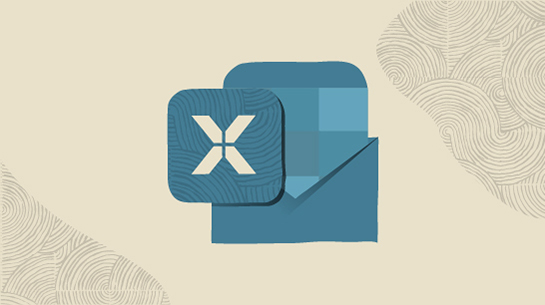
Aconex Mail, fully integrated with Outlook.
Getting started
Yes, you can. See the information on creating new mail for details.
No. To create a new transmittal, log in to the main Aconex application.
No. To create a new transmittal, log in to the main Aconex application.
Yes, you can. Find out how here.
No. To search Aconex mail, log into the Aconex application.
No. To search Aconex mail, log into the Aconex application.
You can. And if you reply to or forward a confidential mail, it will remain confidential.
You’ll need administrator rights for your computer.
Use the Uninstall application on your operating system. To access it, search for Add/remove programs in the Start menu.
It depends on how you've set your email notifications and Outlook rule. If you have email notifications set to Entire Mail body or Entire Mail body with attachments, your out of office notification will be received as a reply, and registered as an Email mail type in Aconex. To avoid this, can enable the setting Prevent email response from updating Aconex mail status.
See Configure your email notifications.
No. All of the project mail rules that apply when you’re sending Aconex project mail via the web apply when you’re using Aconex for Outlook. So, as with the Aconex application, there’s no limit to the size of attachments you can send in Aconex for Outlook.
In Aconex, the registered emails will show the date and time that you completed the email registration, not the date and time the original email was sent or received.
The default installation location is C:\Users[Your Username]\AppData\Roaming\Aconex.
You can change this destination during installation if you need to. You probably won’t be able to see the AppData folder unless you have admin rights for your computer.
The attachment will be registered as a mail attachment. It won’t be added into your document register.
It’s available in Mail in Aconex. To access it:
A copy of the original email in .msg format is attached to the mail.
You can only access mail for projects on a single instance of Aconex at any time. To access mail for projects on a different instance, click Log out, then click Log in and choose the instance you need from the dropdown list.
Note that Aconex for Outlook will need to be activated for you by the Org Admin before you can access your projects’ mail using Aconex for Outlook.
Aconex for Outlook is for Windows only. Sorry, Mac users!
Aconex for Outlook is compatible with Outlook 2007, 2010, 2013 (32 and 64 bit) 2016, 2019 and Outlook for Microsoft 365.
No. Currently when forwarding mail the attachments are removed.
To forward a mail with attachments, either log in to the main Aconex application, or save the attachments to your computer and attach the files to the mail as you forward it.
No. Notifications are not sent when mail is registered in Aconex using Aconex for Outlook.
A log is created as part of the installation process. You can find it at:
C:\Users[Your Username]\Documents\Aconex\myTraceLog.txt
When you originally set up Aconex for Outlook, you must not have opted not to log in automatically.
The next time you’re prompted to log in to Aconex for Outlook, check the Log me in when Outlook starts checkbox.
Aconex for Outlook doesn’t download every mail to your machine: it only downloads the header of each email until you need more information. Then, when you click to read a mail, the software downloads the mail contents.
If you want to access a mail you haven’t read before, you’ll need to be connected to the web so that the mail content can download.