When you upload a document to the document register, who can see it?
Someone sends you a transmittal of a new version of a drawing, but you don’t open it.
Which of the following statements is true?
Can you delete sent mail and registered documents?
You send an Aconex mail to someone else on the project, but they say they never received it. Can you prove they did?
You’re creating a fault report in Aconex mail, but none of the mail types suit the message you’re sending.
What should you do?
Someone in your organization working on the same project as you is writing an Aconex Mail.
Which of these statements is true?
You’ve forgotten your password. To get access to Aconex, you’ll need to:
You want other organizations to have access to a document you uploaded. What must you do?
What can you see in your organization's Document Register for the project? (assume no documents are marked confidential)
You've made a spelling mistake on a document's title. How do you fix it?
Ready to test your skills?
Getting Started Quiz
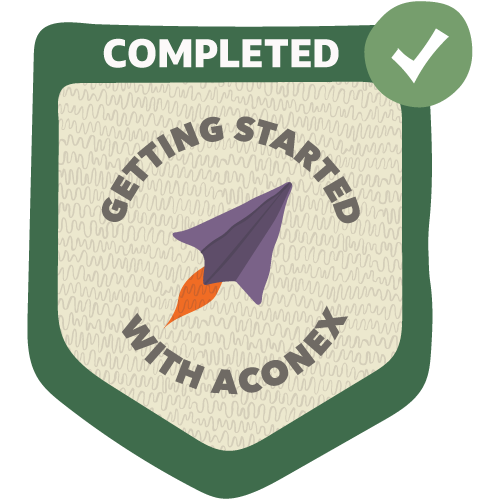 Complete the quiz
Complete the quizto earn your badge
Getting Started
New to Aconex? Learn the basics here.
Watch the first video to discover what Aconex is. Then, continue watching the series to learn how to work with processes and documents on your project. Take the quiz at the end to test your knowledge and earn a badge.
Want to know more? View all learning paths, read through the essentials at your own pace, and learn how Aconex gives you control over your information.
Aconex's unique data ownership model
Data access rights that give you control over your information.
If you already have an Aconex login name and password, it's easy to join an existing project.
Log in to Aconex directly or by clicking on the link in an Aconex Notification email you’ve received.
Take a quick tour of the Home page to manage your tasks.
Update your personal details in Aconex.
Get started with Mail
Create, reply to, send, and manage mail in Aconex.
Use Aconex's powerful Mail search and filter your mail.
Writing a memo, an RFI, or some general correspondence? You need Aconex Mail.
Who can see my mail and documents?
Once you have uploaded a document or created an Aconex mail, everyone in your organization can see it.
Search for Documents
It's easy to find what you need.
Add Documents (upload files)
Upload new or updated files to your document register.
Update Documents
Update documents with new metadata or files.
Click this tab while watching a video to view the transcript.
Aconex's unique data ownership model
Data access rights that give you control over your information.
If you already have an Aconex login name and password, it's easy to join an existing project.
Log in to Aconex directly or by clicking on the link in an Aconex Notification email you’ve received.
Take a quick tour of the Home page to manage your tasks.
Update your personal details in Aconex.
Get started with Mail
Create, reply to, send, and manage mail in Aconex.
Use Aconex's powerful Mail search and filter your mail.
Writing a memo, an RFI, or some general correspondence? You need Aconex Mail.
Who can see my mail and documents?
Once you have uploaded a document or created an Aconex mail, everyone in your organization can see it.
Search for Documents
It's easy to find what you need.
Add Documents (upload files)
Upload new or updated files to your document register.
Update Documents
Update documents with new metadata or files.
Click this tab while watching a video to view the transcript.
Click this tab while watching a video to view the transcript.
What's a project? And what's an organization?
In Aconex, we deal with two key concepts: projects and organizations.
Aconex's unique data ownership model
Data access rights that give you control over your information.
How do I get added to a project?
If you already have an Aconex login name and password, it's easy to join an existing project.
Welcome to Aconex. You might be wondering, "what is Aconex and how can it help me?".
Construction and engineering projects generate plenty of information and data.
Documents; drawings; correspondence; processes.
You've got a mammoth task keeping all that data organized, secure, and accessible across multiple teams, organizations, and locations.
Not to mention trying to gain useful insights if it's all over the place.
That's where Aconex comes in.
Aconex brings your project together and stores the information securely online, all in one place. Balancing the need for data security and collaboration.
And all the tools you need are built right in. Find things fast, manage processes and costs, collaborate with everyone on your project, draw valuable insights from your data and see the whole picture, where ever you are. If you need to, you can integrate with other systems.
When Aconex is set up correctly and everyone knows the basics, it helps jobs get done quicker, easier, and on budget.
So, how does it work?
The key to success in Aconex is capturing all the relevant information, both up-front and throughout your project. We do this with Mail and Document types.
Mail is for correspondence, questions, answers, advice and other processes.
And Documents are used for drawings and other files that need to go through a series of revisions.
Mail and Document Types help you get set up with the right information. Choosing the type sets up forms to collect the right details at the right time.
This little bit of work saves time down the track, and unlocks the power of search, workflows, reporting and just about every other process, from start to project end.
In Aconex, your information is securely stored and selectively shared.
Accessible on any device, anywhere, your information is your information. To start, organizations can only access data they created or received. And then each organization decides what they share with others. No one automatically gets access to everything on the project.
Plus, Aconex keeps a record of everything, so you can always see who’s done what, no matter the size of the project or organizations involved.
This level playing field creates trust and shared accountability, encouraging everyone to collaborate and be on the same page.
And, that's just the start. Once you know the basics, Aconex will be your one-stop-shop for Document reviews and markups, site Inspections, issue and cost management, BIM Models and much much more.
On your Aconex journey, Support Central will be your guide, covering every facet of Aconex in detail, through a mix of how-to articles and videos like this one.
Welcome to Aconex, it's great to be working with you.
What is Aconex?
Tour of the Home page
Take a quick tour of the Home page, to manage your tasks.
So, we've logged into Aconex and have been invited to a project.
The Tasks page is the first thing we see. It’s like your home page in Aconex.
Here we'll find the things to action, see which projects we're on, and there are shortcuts to common tasks too.
From the panel on the left, we can access information on other projects we've been invited to.
For a consolidated view of tasks across all our projects, we can click here.
Or we can quickly switch between them using the drop-down here - this is available anywhere in Aconex.
Oh, we've got a few tasks that require action on the Five Star project.
Before we go into those, let's have a quick look at how we get around in Aconex.
Up here is the main menu. It's always visible, which makes it easy to move around.
Each menu provides shortcuts to the most useful actions, such as searching for a drawing, or sending an RFI.
What each of us sees might be slightly different,
depending on the project configuration and the permissions assigned to us.
If we don't have the right permissions, we can contact an Org Admin.
We'll find them here.
These are the main contacts for Aconex in our organization, and they manage our user permissions.
If we get stuck, In-app help is never far away.
Click here for articles, videos, and guides - always relevant to the screen you are currently in.
OK, now that we've had a look around, let's get back to those tasks, they won't magically complete themselves.
First up is the Mail inbox.
Any mail item that's unread, outstanding, or overdue shows up here.
Mmh, we have a few mails overdue.
We simply click the mail to see more detail.
By default, the ten oldest tasks are shown in this list, but we can click View All and that will show us all of them.
Let's return to the task page.
Next, are incoming transmittals. A transmittal is how we send documents between organizations.
Looks like we've been assigned some shop drawings to review.
Just like with Mail, we can click on the link to see more detail.
And as we look down the screen,
we'll find action items for other features of Aconex too,
such as Packages or Supplier Documents.
Right, we've seen everything there is to see on the Tasks page. You're all set.
Why not go and have a look around your Task page in Aconex?
Navigating Aconex
Changing your visibility in the Global Directory
Manage your email notifications
Before we start with Aconex, it's a good idea to check our account details to make sure they're accurate. This ensures others on the project can find us easily and we don't miss anything important.
We should also set our preferences for the way we want to work.
Let's start with the Setup menu for our Account details,
Our login name and email address are looking good, but we can update them if we need to.
It's important we get our email address right, so we don't miss any important notifications. It's also used to reset our password if we can't log in.
We'll keep our account listed in the global directory, so others can find us and invite us to projects.
We can't edit our name; it's used in the audit trail to record what's happened on the project. If we do need to update it, for example through a legal name change, we'll contact support for help.
Let's Save the changes.
We've confirmed our account details, so let's take a look at our preferences.
There's a lot here, but most of the settings can stay as default. Let's focus on the main things we need to know.
Today we'll review our own user settings.
These other tabs are preferences that affect others on the project - but we don't have permission to change those.
See this column of tickboxes? These are the default settings.
If the box is ticked, that preference will use the default. Simply untick the box to make changes.
Our Project Admin set the project as Sydney Australia, but since we work in a different location, we'll click Edit.
We untick Use Defaults, and select Perth from the list.
This ensures our Mail and other tasks display in our time zone.
Don't forget to Save.
Next, we'll create a mail signature to be included with any Mail we send.
Choosing HTML means we can include links and images.
We give the signature a name, and paste it here. Let's make it the default and Save our changes.
Here we'll set what's included in email notifications. These are sent whenever we're a recipient of a Mail.
Untick the default setting so we can make changes.
We'd like to read the full contents of the mail body from the notification, so let's choose Entire mail body.
Just note, this option automatically marks all Mail as read in Aconex which means they won't appear on our Tasks page.
Now let's confirm our preferred language for Aconex. This also adjusts the date formats displayed in Aconex.
Finally, we'll set our session time duration. This tells Aconex how long it can be idle before automatically logging us out.
Remember, click Save
Take a few minutes to review your account settings, and make Aconex work for you.
Set up your Account
Click this tab while watching a video to view the transcript.
Get started with Mail
Create, reply to, send, and manage mail in Aconex.
Welcome to Aconex Mail.
We all know projects have lots of communication and plenty of processes.
Requests for information – or RFIs, technical queries, change requests, submissions, approvals…
It’s a lot to keep track of; and it can all span across multiple systems, inboxes, documents, and folders. And people.
Aconex Mail is designed to handle all that for you, securely and reliably. More than email, it helps you create and manage processes, configure automation, and control access and visibility. And better yet, it's tailor-made for the construction and engineering industry.
So, how does Aconex Mail work?
It's all about Mail Types and forms.
Choosing a Mail Type is the first step to sending Mail. The Mail Type ensures you'll always include the right information for what you're doing. Your Project Admin sets up each Mail Type with the relevant forms, and the people it needs to go to. For example, some mail types might require a respond by date. Others may need to go to project managers but not subcontractors. And others may be just simple, like a traditional email message.
Your Project Admin can also set fields to be mandatory or restricted, if there are sensitive details only your organization should see, like cost implications. This ensures security and confidentiality.
Choosing a Mail type can also kick off a process that helps your users know what to do next or what is needed, when. If your organization has processes that work well, you can configure Mail to match that process, making it easy for all.
And, when Mail has been sent, it cannot be edited, recalled, or lost. Everything is securely retained and tracked in the un-alterable project record, giving you a full history of changes and decisions.
Finally, have you ever gone back searching for information in an old project? With all the important data captured up-front, it's always easy to find a particular Mail.
Now you know what Mail is, let's see it in action using RFI as a Mail Type.
An RFI is a question that needs an answer.
Let's say you have a subcontractor who needs to check a measurement. They'll send an RFI to the head contractor.
The head contractor doesn't know the answer so they send an RFI mail to the client. Some RFIs are complicated. In this case, The client replies with information they, then, need the project manager to clarify. When the head contractor has all the details, they reply to the original subcontractor, closing the RFI loop.
Mail keeps the conversations between each party separate so each person only sees what they need; simple and secure. The subcontractor sees the question and answer, and the Head Contractor sees all the bits in between.
Other Mail Types help manage your other processes: Technical Queries, Variation Requests, and Design Queries - the list is almost endless.
This is how Aconex Mail helps you manage your processes.
We hope you enjoy using Aconex Mail.
What is Mail?
Search for mail
Use Aconex's powerful Mail search and filter your mail.
Today we'll learn how to quickly find mail.
We'll also use search to report on Overdue RFIs.
And, we'll create a saved search, so it's easy to run the report often.
To start, we'll select the Mail menu.
The Inbox contains all mail our organization has received.
The sent box is everything sent by our organization.
'Drafts' is just that, saved mail that hasn't been sent yet.
And 'All ' is a combination of both sent and received mail.
Let's open the Inbox.
Here's all the mail our organization has received for this project.
Of course, if it's marked confidential for someone else it can't be seen.
We can see the number of results here.
And we can quickly switch to another mailbox with these tabs.
In the main search bar, we can search by mail number, subject, or the contents of the mail.
We can also filter the results to show only mail sent to us
and mail we haven't read yet.
Today we're looking for a question on a door measurement. This returned quite a few results, so let's filter to find what we need.
We're looking for an RFI, so we'll select it in the Type filter, and refresh the search.
And here's our mail
Click the subject line to open the mail and view the details.
To start over, select Clear All, and we're ready to search for the next mail.
Let's jump to the Sent box.
We want to report on RFIs waiting for other organizations to respond.
We'll use filters to just include mail that's Outstanding or Overdue.
And here's our report.
Let's include 'Discipline' and 'Estimated Cost' in the report too.
Under Add/Remove columns, the currently displayed columns are on the right.
We'll select the columns to add
and move them across.
Today's a little busy, so we'll export the results and review them later.
We want to see which recipients need to respond, so we'll choose 'Row per recipient'.
We need to run this report often, so let's make it a saved search. This keeps the columns and filters in place, so next time all we need to do is run and export, making it a quick report.
If we have the right permissions we can share the search with our organization, or the entire project.
Our saved searches are listed here.
Congratulations you now know how to search for mail, create an RFI report, and save the searches you use often.
How to search Mail
Create and send mail
Writing a memo, an RFI, or some general correspondence? You need Aconex Mail.
Today we'll learn how to create and send mail.
Every mail must have a mail type. This is important and does a few things.
Firstly, it identifies the different processes we'll use on this project, such as Request for Information.
It also sets up a form, helping us to enter the right details.
And it helps us find mail again later.
The Project Admin decides which mail types are available for each organization, so you may not see the same types on every project you work on.
From the Mail menu, we select Blank mail.
And here's where we set the mail type.
We have a question about an air conditioner, so we'll select Request For Information.
The fields that appear here will change, depending on the mail type selected.
This is where the really important information is captured. They're searchable fields, so accuracy is important. It'll help us find and report on the information later.
Many fields have a red asterisk. This means they're mandatory.
We also have restricted fields for sensitive information. These details are only visible to our organization.
Now we'll add the recipients.
Some recipients will be added automatically. This ensures the mail goes to the right people, as configured by the Project Admin.
People in the 'To' field need to read or respond to the information in the mail.
We can type some or all of their name, and press Enter; Aconex will search the project directory for matches.
A complete match is added straight away.
We'll choose the correct person if there's more than one.
If we created a mailing group, we can enter the group name too.
Clicking the Directory lets us search for recipients by the organization, first, or last name. Mailing groups are listed at the top.
Let's add the engineer. Hmm, looks like they haven't been invited to the project yet.
We'll find them in the Global Directory, check the box and click 'To'. Now they'll be invited to the project when we send the mail.
The CC field keeps others in the loop.
OK. All recipients are added.
This Mail needs a response.
We'll select 'respond by', and choose the due date from the calendar.
With a date selected, this mail appears - and remains - on each recipient's task list until they, or someone else in their organization, responds.
If they miss the date, it'll be automatically set with the Overdue status.
CC recipients are not expected to reply, so it will not be added to their list.
We'll enter a subject, so others know what it's about. It also helps us find it again later.
Let's complete the mail.
Up here we can attach Files, Mail, or Documents. However, if we want to send documents, we should use the Transmittal mail type, so it updates the recipients' document registers.
If we need to, we can save this mail as a draft to complete and send later. But keep in mind draft mail can be deleted by others in our organization.We click send, and off it goes.
Here's the Mail; confirming it's been sent to all recipients.
Congratulations! Now you're ready to send mail on your project.
Create and send Mail
Click this tab while watching a video to view the transcript.
Who can see my mail and documents?
Once you have uploaded a document or created an Aconex mail, everyone in your organization can see it.
Welcome to Aconex Documents.
Every project has hundreds of drawings, specifications, and other files. But where is all this information kept?
In Aconex, every organization has a private Document register to store its documents.
Think of it as a virtual filing cabinet. It's kept in your office and only available to people in your organization.
You can store as many files as you need, of any size or type, and it's all securely kept for your reference during the project.
Once you register a document, everyone in your organization can see it. This allows for easy collaboration and ensures everyone works from the current revision.
You can also make sensitive documents accessible only to specific users in your organization.
And just like a filing cabinet in your office, other organizations on the project won't see your documents until you decide to send those documents to them. You do this using a mail type called a Transmittal.
By default, a transmittal automatically shares the document to the recipient's document register. This makes the documents immediately visible to all users in their organization.
If the documents are sensitive, you can choose to send them confidentially, making them only available to specific people within their organization.
Remember, their document register is private too. Even though it's for the same project, you can't see their documents until they choose to share them with you.
This creates trust, encouraging everyone to collaborate and be on the same page.
Whether you're uploading one or hundreds of documents, Aconex helps you input information quickly.
Metadata such as the Document Number and Revision is automatically populated from the filename.
And setting the Document Type ensures you'll always include the right information for what you're doing.
Entering accurate details makes it easy to find and report on your documents later. It also helps you add them to processes such as Workflows and Package Reviews.
If a document needs to be updated to fix a mistake or upload a new revision, it's easy to keep track of the history. All previous versions are kept so you know who's done what and when. You cannot remove or misplace your documents.
And if you need flexibility, Aconex provides that too. We know each project has different needs, so each Document Type can be configured to the way you work, both at the start and during the project.
Now you know what Aconex Documents is, and what it can do, <pause> give it a try.
What is Documents?
Search for Documents
It's easy to find what you need.
Today we'll learn how to quickly find the documents we need.
We'll also use search, to build a report from the results, such as Drawings updated in the last week.
And, we'll create a saved search, to run the report regularly for our weekly meetings.
We'll start in the Document Register. It's under the Documents menu.
Here we'll see all the documents our organization has received or uploaded on this project.
Of course, documents marked confidential for someone else can't be seen.
We can see the number of results listed, here.
In the main search bar, we can search by document number, document title, file name, and file contents.
Today we're looking for an air duct drawing. We can enter all, or part of the word.
This returned quite a few results, so let's filter to find what we need.
By default, all filters are pinned.
We can unpin filters we don't use, so only our favorites are visible. We can always pin a filter again if our needs change.
Aconex remembers our pinned filters for next time. But we can reset them to match the project default, as configured by our Project Admin.
Now we're happy with our filter setup, we'll use them to narrow the search results.
We're looking for a drawing, so we'll select those in the Type filter.
Under Discipline, we'll pick Mechanical.
We can also fillter multiple date types, such as date created, or date modified.
Let's hit Search.
To open a document we click the file icon.
There are other options here.
The Event Log tells us who has updated the document, and when.
To start over, select Clear All filters, and we're ready to search for the next document.
Now we'll use search to build a report from the results.
The Status is important, so we'll pin that to the left.
Now it's always visible when we scroll.
We'll also need to know if the documents have been transmitted.
Under Add/Remove columns, the currently displayed columns are on the right. Let's move the transmittal columns across.
OK, now we'll search all drawings that changed in the last week.
We'll export the results to Excel for review later. Under Reports, let's choose Export to Excel.
We need to run this report often, so let's create a saved search. This keeps the columns and filters in place, so next time all we need to do is run and export it.
If we have the right permissions we can share the search with our organization or the entire project.
Our saved searches are listed here.
Congratulations you now know how to search for documents, create a saved search, and export reports.
Search for Documents
Add Documents (upload files)
Upload new or updated files to your document register.
Today, we'll learn how to upload documents to our organization's document register.
Then, we'll send them to other organizations on the project.
Before we start, it's a good idea to prepare the files with a consistent naming convention.
We recommend including at least the Document number and Revision in the filename.
This helps Aconex prefill information during the upload process; saving time.
Under Documents, we'll select Add/Update Documents.
An Upload Profile populates information from the file names. Let's select the shop drawing profile.
And we'll drop our files in.
Here they are on the left.
Files with a New status are being added to the document register.
The Update status means Aconex has found this document number in our register. If we proceed, Aconex will update it with this new version.
On the right, are the input fields. We call this information, metadata.
The information entered here helps us, and others, find the documents later, so accuracy is important.
Metadata can be different for each type and project, as configured by the Project Admin.
Because we used the Shop Drawings profile, some of the required metadata has been automatically entered.
Let's complete the remaining details.
Choosing a Type gives us the fields we need to enter the right information.
Some document types need more information than others.
The document number is a unique identifier across your project and shouldn't change.
We'll quickly add the remaining information.
Typically you only need to enter this information once for each document.
When you update a document, generally only the revision and status changes.
Many of these documents are Structural.
Let's save some time, and use bulk edit to apply the same Discipline to multiple documents.
We'll set these as Structural and click Apply.
If we had hundreds, or even thousands of documents, entering this manually could take some time.
So for larger uploads, we use Import Metadata.
While we aren't uploading that many files today, let's use the template anyway.
First, we download the metadata template for our project.
Let's open it up and fill it in.
The filenames have been completed for us.
We just need to complete the remaining details, making sure we add them against the correct filename.
Mandatory columns are shown in bold.
Details such as the Discipline or Status must be entered exactly the way they appear in Aconex, otherwise, the import will fail and we'll have to try again.
Once all details are entered, the template is ready to import.
We'll drop the completed template here.
And click Import.
OK. Now we have everything ready - the files are marked as Ready to Register.
We could save this upload to temporary files and continue later, but let's finish the upload process and click Register.
These documents are now available in our organization's document register. This means they are available to all users in our organization to see.
Other organizations cannot see these yet. We'll send them on a Transmittal when we're ready to share them.
Now you know how to upload documents, give it a try.
Add Documents
Update Documents
Update documents with new metadata or files.
Today, we'll learn how to update documents in our organization's document register.
Then, we'll send them to other organizations on the project.
We update a document to upload a new file, change the metadata, or fix a mistake.
Before we start, it's a good idea to prepare the files with a consistent naming convention.
Including the document number and revision in the filename helps Aconex prefill information during the process; saving time.
We can update documents one by one, or in bulk. Let's start with a single document.
From the Documents menu, we'll open the Document Register.
And find the document to update.
We'll update it from the more options menu.
Let's drop the new file here, and update the metadata below.
The metadata helps us, and others, find this document later.
Generally only the revision and status need to be updated, but we can update other fields too.
Let's update the revision and set the status as For Construction.
Click Update Documents to add the changes to our organization's document register.
We'll transmit this to other organizations later.
This time we have lots of files to update. Add/Update Documents lets us update multiple files at once.
We can select Update Metadata Only, but today we're updating both metadata and files, so let's continue and drop our files here.
We've named our files correctly, so Aconex has automatically detected these as updated revisions.
Here are the metadata input fields.
We included the revision in our filenames, so Aconex has automatically updated this for each document.
Let's use bulk edit to apply the same Status to the documents.
We'll set these as For Construction and click Apply.
We could save these to our temporary files and continue later. But we have everything now, so let's click Register to finish the process.
And here's our documents; updated and available for all our organization's users.
Let's check them before we send them to other organizations on the project.
Hmm, there's a typo on these two document titles. Let's quickly fix that.
We'll select them, and choose Update from the Tools menu; then make the correction.
We save the changes with Update documents.
OK. Our updated documents are ready to send.
Let's select them, and from the Transmit menu, we'll Create a transmittal.
Congratulations. You can now update documents on your project.
Update Documents
Quiz (multiple choice)


















